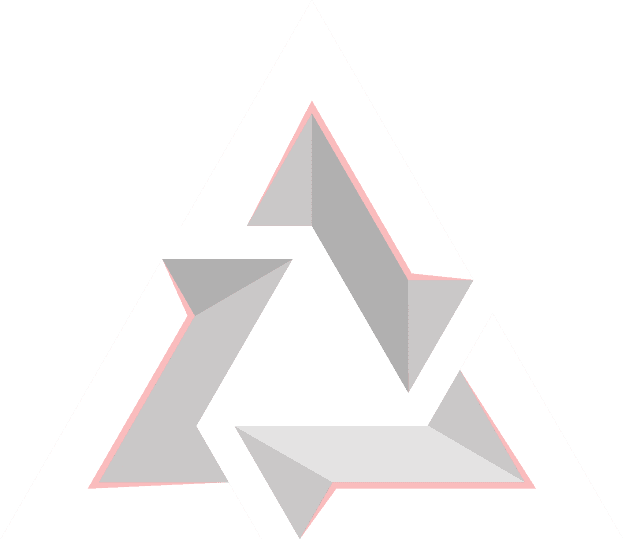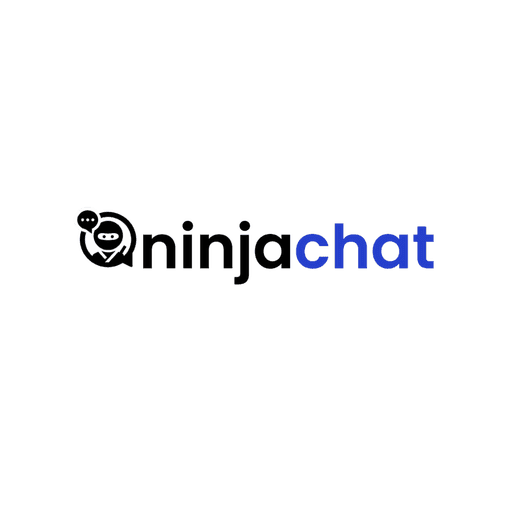Navigation Menu
Beginners Guide to AI
AI Prompt Engineering
AUTONOVA AI
beta
AI Research Papers
AI|DOCS
Navigation Menu
Beginners Guide to AI
AI Prompt Engineering
AUTONOVA AI
beta
AI Research Papers
AI|DOCS
Navigation Menu
Beginners Guide to AI
AI Prompt Engineering
AUTONOVA AI
beta
AI Research Papers
AI|DOCS
Navigation Menu
Beginners Guide to AI
AI Prompt Engineering
AUTONOVA AI
beta
AI Research Papers
AI|DOCS
Navigation Menu
Beginners Guide to AI
AI Prompt Engineering
AUTONOVA AI
beta
AI Research Papers
AI|DOCS
Navigation Menu
Beginners Guide to AI
AI Prompt Engineering
AUTONOVA AI
beta
AI Research Papers
AI|DOCS
AI Showcase
Lummi AI
Lummi AI
Webhooks provide a powerful way to receive real-time updates and notifications from Nexus AI. Follow these steps to configure webhooks and integrate them into your applications or systems.
Step 1: Accessing Webhooks Settings
Log in to the Nexus AI using your account credentials.
Navigate to the "Webhooks" or "Integration" section.
Step 2: Creating a New Webhook
In the Webhooks section, find the option to "Create New Webhook" or similar.
Provide a name for your webhook to easily identify its purpose.
Enter the target URL where Nexus AI will send webhook payloads.
Step 3: Configuring Webhook Triggers
Choose the events that trigger the webhook. Common triggers include:
Content Generation Completed
Project Milestone Reached
Error Notifications
Customize the payload format if applicable.
Step 4: Testing the Webhook
After saving the webhook configuration, use the provided testing option to send a test payload to the target URL.
Verify that the target system receives the test payload successfully.
Step 5: Integrating Webhooks in Your Application
In your application, set up the logic to handle incoming webhook payloads.
Extract relevant information from the payload for further processing or display.
Step 6: Monitoring and Troubleshooting
Regularly monitor webhook delivery logs in the Nexus AI dashboard.
If issues arise, refer to the Troubleshooting section or contact our Support Team for assistance.
Best Practices
Security: Ensure that your webhook endpoint is secure and follows best practices for handling incoming data.
Logging: Implement logging mechanisms on your end to track and analyze incoming payloads.
Retry Mechanism: Set up a retry mechanism in case webhook deliveries fail.
Webhooks offer a dynamic way to stay informed about key events within Nexus AI. Leverage this feature to enhance your workflow and receive timely updates.
Step 1: Accessing Webhooks Settings
Log in to the Nexus AI using your account credentials.
Navigate to the "Webhooks" or "Integration" section.
Step 2: Creating a New Webhook
In the Webhooks section, find the option to "Create New Webhook" or similar.
Provide a name for your webhook to easily identify its purpose.
Enter the target URL where Nexus AI will send webhook payloads.
Step 3: Configuring Webhook Triggers
Choose the events that trigger the webhook. Common triggers include:
Content Generation Completed
Project Milestone Reached
Error Notifications
Customize the payload format if applicable.
Step 4: Testing the Webhook
After saving the webhook configuration, use the provided testing option to send a test payload to the target URL.
Verify that the target system receives the test payload successfully.
Step 5: Integrating Webhooks in Your Application
In your application, set up the logic to handle incoming webhook payloads.
Extract relevant information from the payload for further processing or display.
Step 6: Monitoring and Troubleshooting
Regularly monitor webhook delivery logs in the Nexus AI dashboard.
If issues arise, refer to the Troubleshooting section or contact our Support Team for assistance.
Best Practices
Security: Ensure that your webhook endpoint is secure and follows best practices for handling incoming data.
Logging: Implement logging mechanisms on your end to track and analyze incoming payloads.
Retry Mechanism: Set up a retry mechanism in case webhook deliveries fail.
Webhooks offer a dynamic way to stay informed about key events within Nexus AI. Leverage this feature to enhance your workflow and receive timely updates.
Step 1: Accessing Webhooks Settings
Log in to the Nexus AI using your account credentials.
Navigate to the "Webhooks" or "Integration" section.
Step 2: Creating a New Webhook
In the Webhooks section, find the option to "Create New Webhook" or similar.
Provide a name for your webhook to easily identify its purpose.
Enter the target URL where Nexus AI will send webhook payloads.
Step 3: Configuring Webhook Triggers
Choose the events that trigger the webhook. Common triggers include:
Content Generation Completed
Project Milestone Reached
Error Notifications
Customize the payload format if applicable.
Step 4: Testing the Webhook
After saving the webhook configuration, use the provided testing option to send a test payload to the target URL.
Verify that the target system receives the test payload successfully.
Step 5: Integrating Webhooks in Your Application
In your application, set up the logic to handle incoming webhook payloads.
Extract relevant information from the payload for further processing or display.
Step 6: Monitoring and Troubleshooting
Regularly monitor webhook delivery logs in the Nexus AI dashboard.
If issues arise, refer to the Troubleshooting section or contact our Support Team for assistance.
Best Practices
Security: Ensure that your webhook endpoint is secure and follows best practices for handling incoming data.
Logging: Implement logging mechanisms on your end to track and analyze incoming payloads.
Retry Mechanism: Set up a retry mechanism in case webhook deliveries fail.
Webhooks offer a dynamic way to stay informed about key events within Nexus AI. Leverage this feature to enhance your workflow and receive timely updates.
Step 1: Accessing Webhooks Settings
Log in to the Nexus AI using your account credentials.
Navigate to the "Webhooks" or "Integration" section.
Step 2: Creating a New Webhook
In the Webhooks section, find the option to "Create New Webhook" or similar.
Provide a name for your webhook to easily identify its purpose.
Enter the target URL where Nexus AI will send webhook payloads.
Step 3: Configuring Webhook Triggers
Choose the events that trigger the webhook. Common triggers include:
Content Generation Completed
Project Milestone Reached
Error Notifications
Customize the payload format if applicable.
Step 4: Testing the Webhook
After saving the webhook configuration, use the provided testing option to send a test payload to the target URL.
Verify that the target system receives the test payload successfully.
Step 5: Integrating Webhooks in Your Application
In your application, set up the logic to handle incoming webhook payloads.
Extract relevant information from the payload for further processing or display.
Step 6: Monitoring and Troubleshooting
Regularly monitor webhook delivery logs in the Nexus AI dashboard.
If issues arise, refer to the Troubleshooting section or contact our Support Team for assistance.
Best Practices
Security: Ensure that your webhook endpoint is secure and follows best practices for handling incoming data.
Logging: Implement logging mechanisms on your end to track and analyze incoming payloads.
Retry Mechanism: Set up a retry mechanism in case webhook deliveries fail.
Webhooks offer a dynamic way to stay informed about key events within Nexus AI. Leverage this feature to enhance your workflow and receive timely updates.
Step 1: Accessing Webhooks Settings
Log in to the Nexus AI using your account credentials.
Navigate to the "Webhooks" or "Integration" section.
Step 2: Creating a New Webhook
In the Webhooks section, find the option to "Create New Webhook" or similar.
Provide a name for your webhook to easily identify its purpose.
Enter the target URL where Nexus AI will send webhook payloads.
Step 3: Configuring Webhook Triggers
Choose the events that trigger the webhook. Common triggers include:
Content Generation Completed
Project Milestone Reached
Error Notifications
Customize the payload format if applicable.
Step 4: Testing the Webhook
After saving the webhook configuration, use the provided testing option to send a test payload to the target URL.
Verify that the target system receives the test payload successfully.
Step 5: Integrating Webhooks in Your Application
In your application, set up the logic to handle incoming webhook payloads.
Extract relevant information from the payload for further processing or display.
Step 6: Monitoring and Troubleshooting
Regularly monitor webhook delivery logs in the Nexus AI dashboard.
If issues arise, refer to the Troubleshooting section or contact our Support Team for assistance.
Best Practices
Security: Ensure that your webhook endpoint is secure and follows best practices for handling incoming data.
Logging: Implement logging mechanisms on your end to track and analyze incoming payloads.
Retry Mechanism: Set up a retry mechanism in case webhook deliveries fail.
Webhooks offer a dynamic way to stay informed about key events within Nexus AI. Leverage this feature to enhance your workflow and receive timely updates.
Copy To Clipboard ->